PMc Software |
|
|
Custom Services
The Custom Services allow you to build a
sophisticated automated attendant that can provide you 24hrs a day 7 days a week telephone
information service.
The custom service allow the caller to select such things as:
This is done through the touch-tones on most modern telephones. To select which custom service you wish to modify click on the Custom Service button. The following screen will appear. Picture 22: Custom Services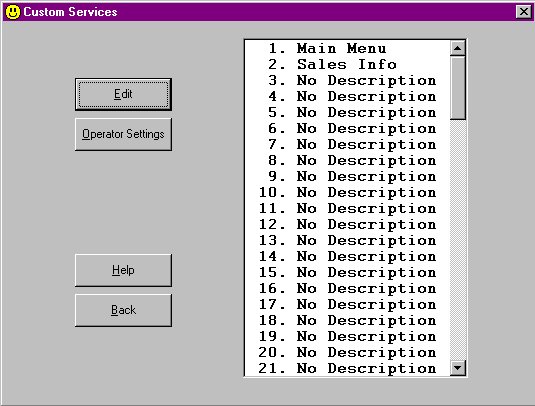
Editing Custom ServicesFrom the Custom Service screen select by clicking the custom service you wish to modify. Then click the edit button. The following screen will appear. Picture 23: Custom Service Editing
In the description field enter a name for this custom service (eg: Product Sales). Select the Prompt Mode, Menu Repeat Cycle, Call Transfer Anytime and Wait for Second Digit options from the drop down boxes. The Telephone Key Actions box is used to build the menu structure. Each key represents the key on the callers’ telephone. When a key is pressed an associated action is performed. Select the key you wish to configure from the tabs. Then from the drop down box select the action you wish to take place for this key. See the on-line help for details on each of the settings. When you are satisfied with the setting click OK. To exit without changing click the Cancel button. Custom Service Definitions:Description: is used to represent what this Custom Service is providing. Prompt Mode: Selects the language to use. There are three to choose from
Menu Repeat Cycle: option allows you to configure how many times the Custom Message for this service is played before the Key action None is activated. Select how many times the message is to be played from the drop down list. Call Transfer Anytime: specifies where the call is transferred during the custom service top menu. Three options are available.
Wait for Second Digit: is used to resolve the problem that the first digit of the extension is the same as one of the custom service menu choices. The Voice Mail will wait for a second digit for this amount of time. If this timer expires, the Voice Mail assumes that the caller wants to choose the menu and not to transfer the call. This parameter is only used if Call Transfer Anytime is set to Extension or Mailbox. Telephone Key Actions Box: select the key for the action you wish to configure. Each key has the same selections with the exception of the None Action that has a reduced selection The actions as defined below:
Setting the OperatorsThe operators are used from within the Custom Services when the caller selects Transfer to Operator. Up to three operators can be configured. From the Custom Services screen (Picture 22) click the Operator Settings button. The following screen will appear.
Click on the Operator you wish to configure and click the Edit button. The following screen will appear.
Select either the Day or Night mode you wish to modify. To enable the use of Operators click the Operator Enable check box from within Operator 1. Operator 1 also contains the Operator no answer time. The other options are the same for each operator. Complete the operator extension and mailbox fields. Select how you would like the system to behave for Busy and No Answer conditions. Select the Message Repeat Cycles from the drop down box. See the on-line help for details on each of the settings. When the setting is correct, click OK. To exit without changing click the Cancel button. Operator Definitions:Operator Enable: activates or deactivates the operator service. Note: If the service is deactivated, operator-seeking calls are transferred to the General Delivery Mailbox. Configurable in Operator 1 and applies to all operators. Operator Extension: specifies the extension of the operator. Operator Mailbox: callers to this operator may be prompted to leave a message in this mailbox depending on the settings of Busy Coverage Mode or No Answer Coverage Mode. Operator No Answer Time: if a call to any operator is not answered within this time the Voice Mail will offer the caller the option defined in No Answer Coverage Mode. Configurable in Operator 1 and applies to all operators. Busy Coverage Mode: specifies how a call is treated when the operator is busy. Four options are available these are :
No Answer Coverage: specifies how to treat calls when the operator does not answer within the Operator No Answer Time. The following four options are available:
Message Repeat Cycle: specifies the number of times the Voice Mail plays the option selection message to the caller when Caller Select is specified in No Answer Coverage Mode. Configurable in Operator 1 and applies to all operators.
|
|
|